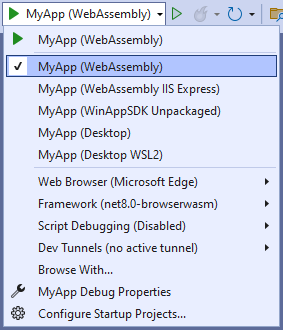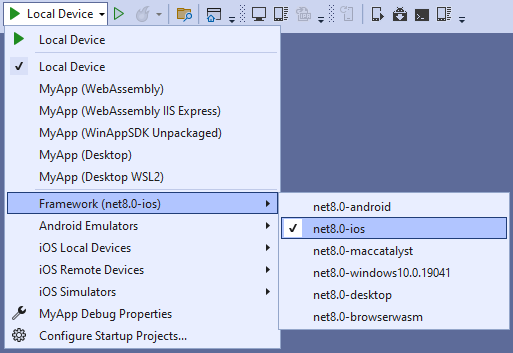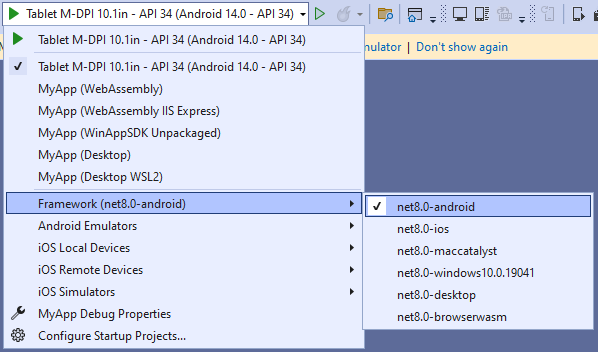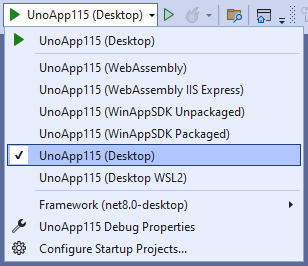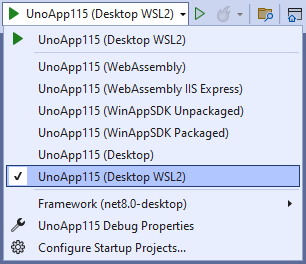Creating an app with Visual Studio 2022 for Windows
Note
Make sure to setup your environment by following our instructions.
Create the App
To create an Uno Platform app:
Create a new C# solution using the Uno Platform App template, from Visual Studio's Start Page, then click the Next button
Configure your new project by providing a project name and a location, check the "Place solution and project in the same directory" option, then click the Create button
Choose a template preset to build your application
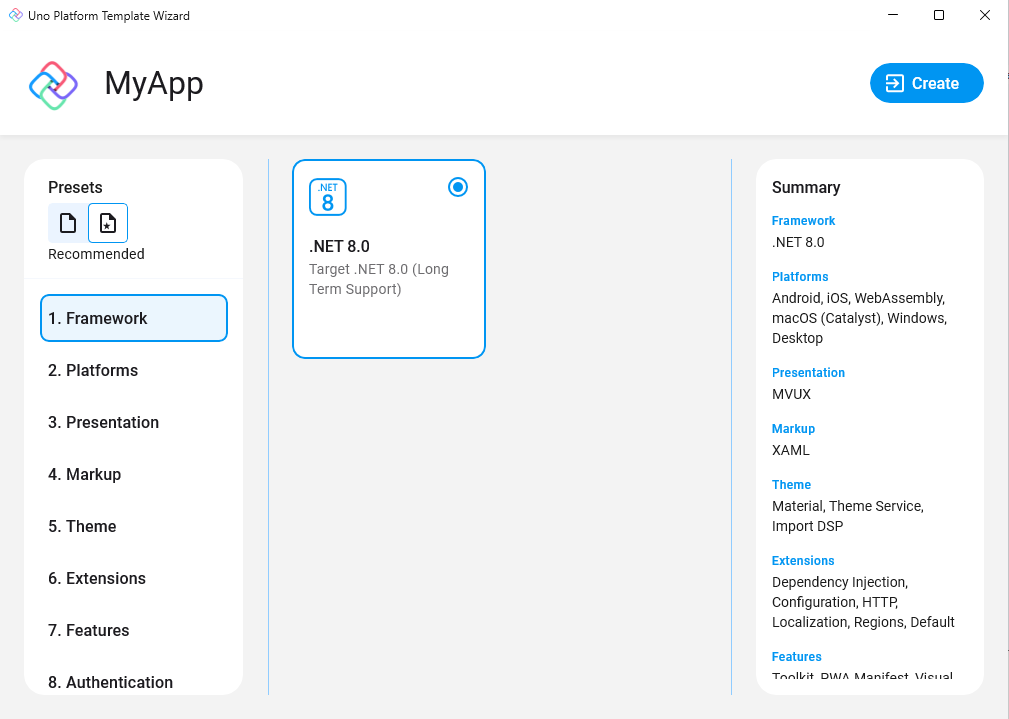
Tip
For a detailed overview of the Uno Platform project template wizard and all its options, see this.
Click the create button
Wait for the projects to be created, and their dependencies to be restored
A banner at the top of the editor may ask to reload projects, click Reload projects:

Debug the App
To run the Windows (WinAppSDK) head:
In the debugger toolbar, click the down arrow to select MyApp (WinAppSDK Unpackaged)
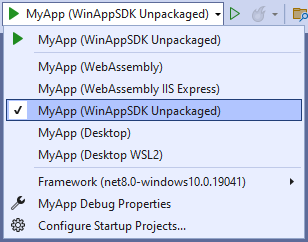
Press the
MyApp (WinAppSDK Unpackaged)button to deploy the appIf you've not enabled Developer Mode, the Settings app should open to the appropriate page. Turn on Developer Mode and accept the disclaimer.
You're all set!
Next Steps
Now that you're Created and Debug the App.
Learn more about:
- Uno Platform features and architecture
- Hot Reload feature
- Uno Platform App solution structure
- Troubleshooting
- How-tos and Tutorials See real-world examples with working code.
- List of views implemented in Uno for the set of available controls and their properties.